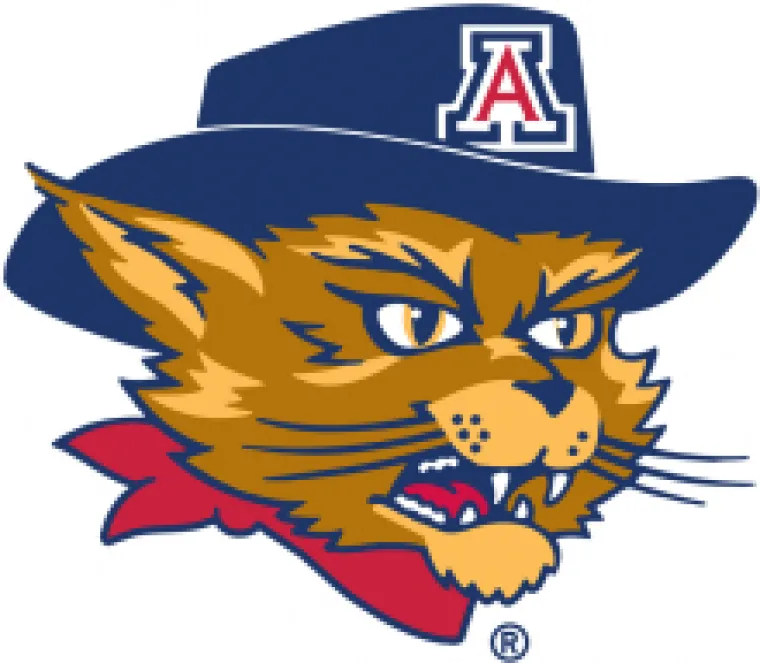This is an example of a Directory Page.
Modify this page to meet your needs. Delete our mascots, add your people.
Step by step directions for everything that you would want to do with this page are at the bottom of the page.
For more about people and how to use them on your site check out the documentation at quickstart.arizona.edu
Martha Bhattacharya, PhD
Kevin Bonine, PhD
Winslow Burleson, PhD
Jennifer Fields, MA
Greg Heileman, PhD
Kasi Kiehlbaugh, PhD
Amy C. Kimme Hea, PhD
David Margolis, MD, PhD
Kenneth S. McAllister, PhD
Ellen McMahon, MFA, MS
Kathryn (Kay) Orzech, PhD
Kimberly Sierra
Karna Walter, PhD
You can edit this page by simply clicking Edit at the top of the page
To add People to this page go to Content > Add Content > Person
You can edit any Person by clicking on the person, then clicking Edit at the top of that Person's page.
You can also edit a Person by hovering over that Person and clicking the Edit icon (the pencil in the upper righthand corner), then selecting Edit.
You can delete any Person on this page by clicking on the person, then clicking Delete at the top of that Person's page.
You can also delete a Person by hovering over that Person and clicking the Edit icon (the pencil in the upper righthand corner), then selecting Delete.
You can delete the page by clicking on Delete on top of the page.
- Edit this page
- Navigate to Menu Settings in the right sidebar
- Change the Menu Link Title as desired
- If you want to change the order of Menu Items, you can change the weight. Lower numbers will be on the left, higher numbers will be on the right.